
Shining Force CD
Playing import Mega CD games on your Sega CD
September 2011
Being a retro game lover, my most recent video game console purchase was a Sega CD. A few years back, I had bought the domestic Lunar: The Silver Star and Lunar II: Eternal Blue. I tried playing these through my hacked Xbox, but the emulation wasn't perfect and there were synch issues I was displeased with. So, I bought a used Sega CD off of a good friend of mine.
On my trip to Japan in the spring of this year, I bought several Mega CD games: Time Gal, Dennin Aleste, Keiyo Flying Squadron, and Shining Force CD. Unlike the region-free PC Engine CD games, Sega CD games have a region lockout code. The way you go about this is burning copies of the games that have the region code converted. There are explanations on how to do this, but I ended up still requiring my friend's help because I still had problems. I decided to put this page together for anyone searching for information on how to do this. So, here's how to do it. You will need to download a few programs, and I will show you which ones you need.
Here are the basic steps on how to do this:
- Create an ISO of the game.
- Rip the audio tracks to WAV format.
- Convert the ISO's region.
- Create a CUE file.
- Burn the new converted ISO with the CUE file.
The example I will be showing is Shining Force CD.
1. Create an ISO of the game.
Create a directory you wish to save the ISO file to. I typically save them to the same directory where I have installed the converter program (more on that later). I found that using Nero to create .iso files does not work. Instead, I am using Magic ISO. You can use it on a trial basis for images less than 300MB. Since these Mega CD games are small in size, so far I have had no problems with this. Click on the icon for "Make CD image file from CD-ROM."
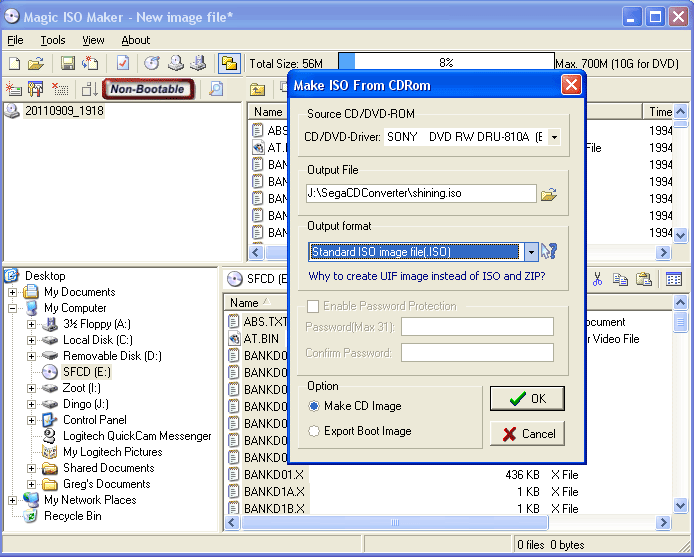
A popup window appears, saying, "This is a multi-session disc, please select tract you want to export!" Click the OK button, and you will see the screen below:
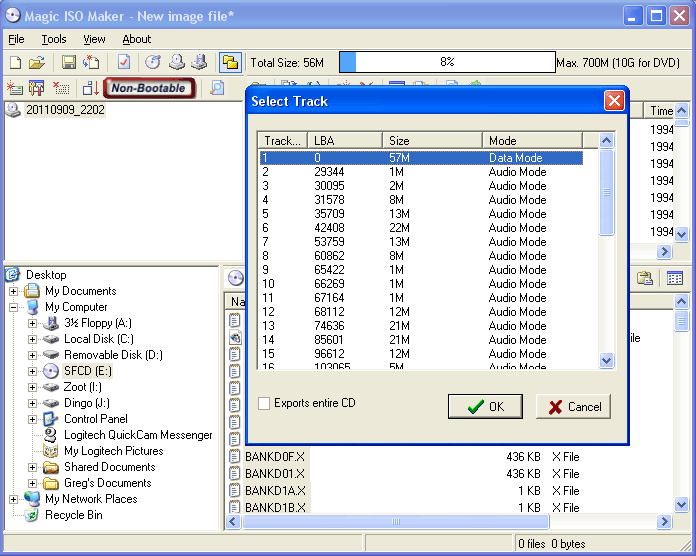
Always select the first track. This is the data track. Click OK and you're done.
2. Rip the audio tracks to WAV format.
You can use any software, really. I use Sony's Sonic Stage software because that's what I have installed to move music to my MiniDisc player. Again, the first track is the data, so you will only need to port the music starting at track 2 and on. I generally port these .WAV files into a subfolder of the directory I'm working in.
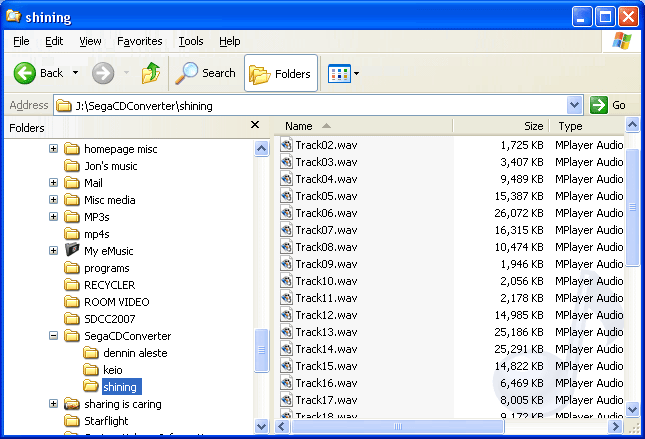
3. Convert the ISO's region.
If you've done the above steps correctly, the next step is to convert the ISO to your domestic region. In my case, it's the USA. Download the ConvSCD program and unzip it into your working directory. From there, double click on the convscd110.exe program file and it will bring up a command line screen. Type in the name of the ISO file that you will be converting. In my case, I have created an ISO for Shining Force CD called shining.iso. I select 1 for US, and instantly the ISO format is changed to my region.
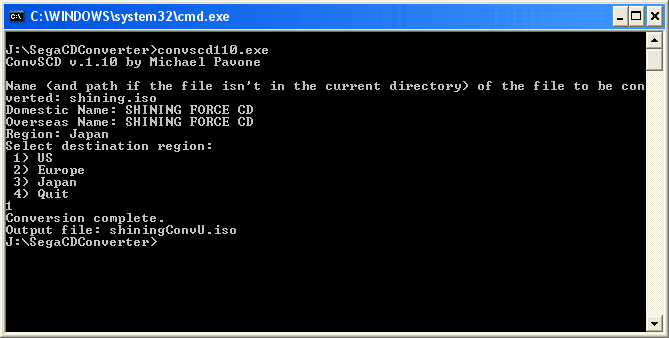
When you run the program, it will create a second ISO file with the same name + "ConvU.iso" in the filename. Move this new ISO file into the directory that has your .WAV audio files.
4. Create a CUE file.
Download the Sega Cue Maker program and unzip the program into your working directory. Run the program and choose the subdirectory that has the newly converted ISO file and all the audio track WAV files. Click "generate cue" and then "save cue." Save it to the subdirectory that has all of your files.
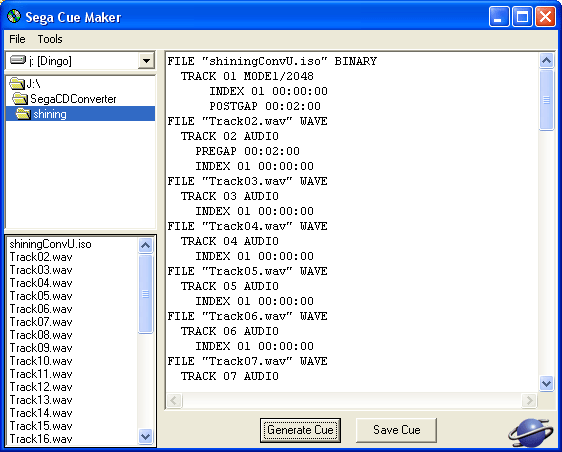
5. Burn the new converted ISO with the CUE file.
Here, all you have to do is use your CD burning software (in my case, I use Nero 6), open the CUE sheet you've created, and then burn it. From experience, the lowest speed possible burning these games, the more stable they will be. Maybe this is just hearsay and not true, but this is what I do to avoid errors.
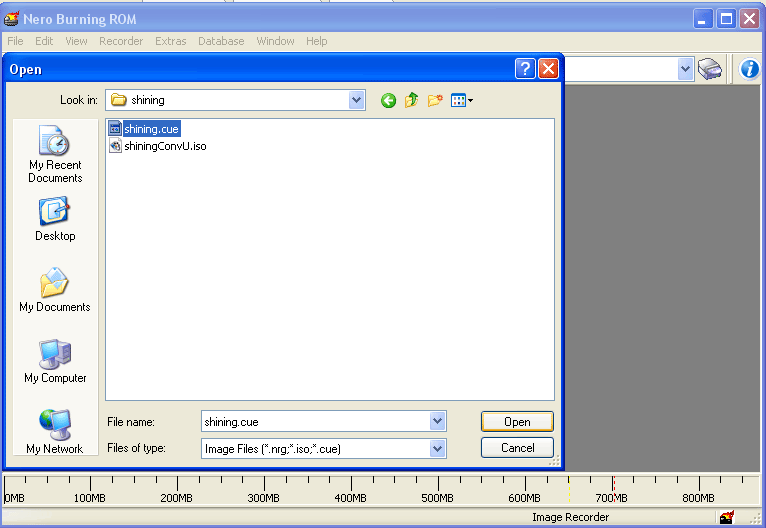
You're done! The burned CD you've just created should now work on your Sega CD console. There are some games that do not have any CD audio tracks, such as Time Gal. For Time Gal, I just skipped steps 2 and 4 and just created the new CD-ROM directly.
 Read the next thing I write about, which I'm sure is totally interesting.
Read the next thing I write about, which I'm sure is totally interesting.
 Go back to the "Greg's Life" Table of Contents
Go back to the "Greg's Life" Table of Contents
 Go back to the main page
Go back to the main page

mail: greg -atsign- stevethefish -dot- net


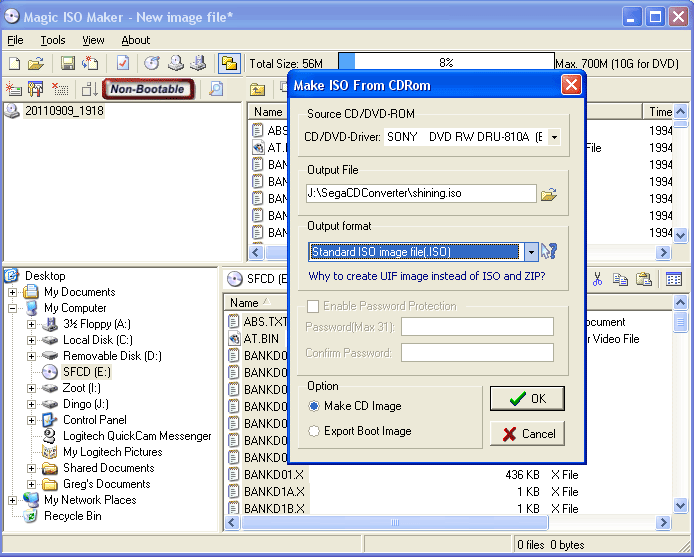
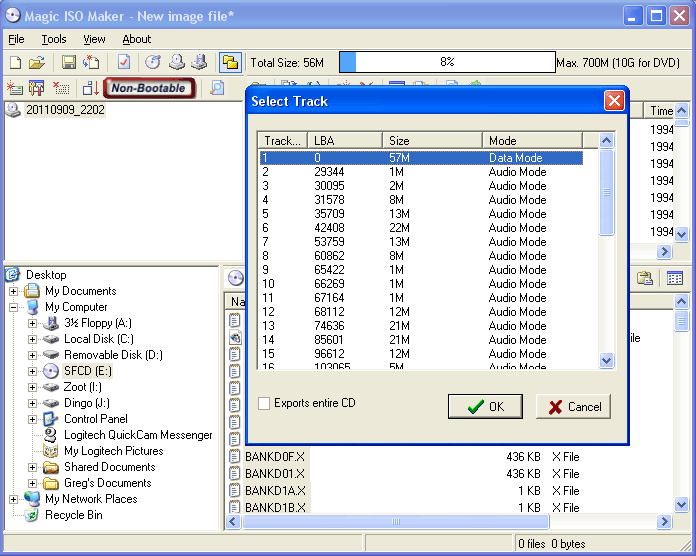
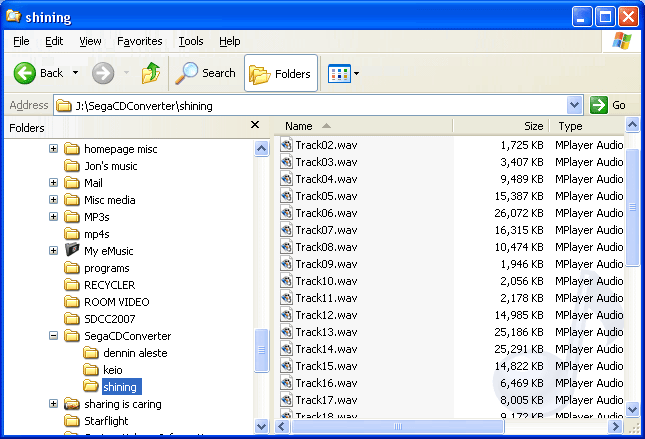
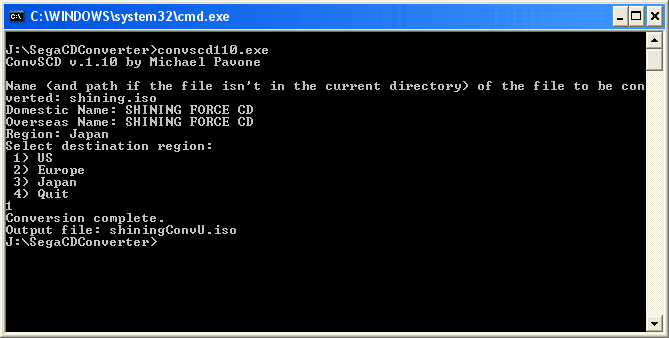
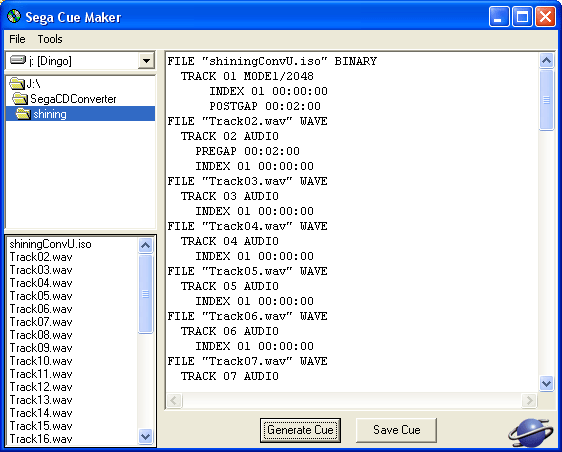
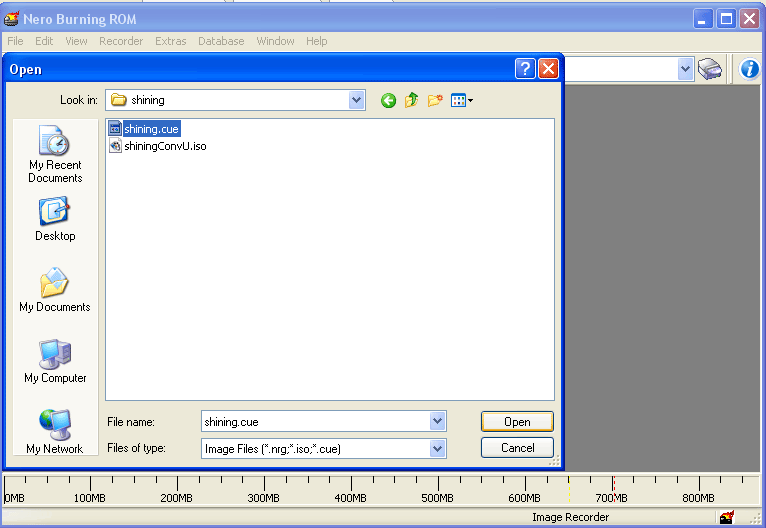
 Read the next thing I write about, which I'm sure is totally interesting.
Read the next thing I write about, which I'm sure is totally interesting. Go back to the "Greg's Life" Table of Contents
Go back to the "Greg's Life" Table of Contents